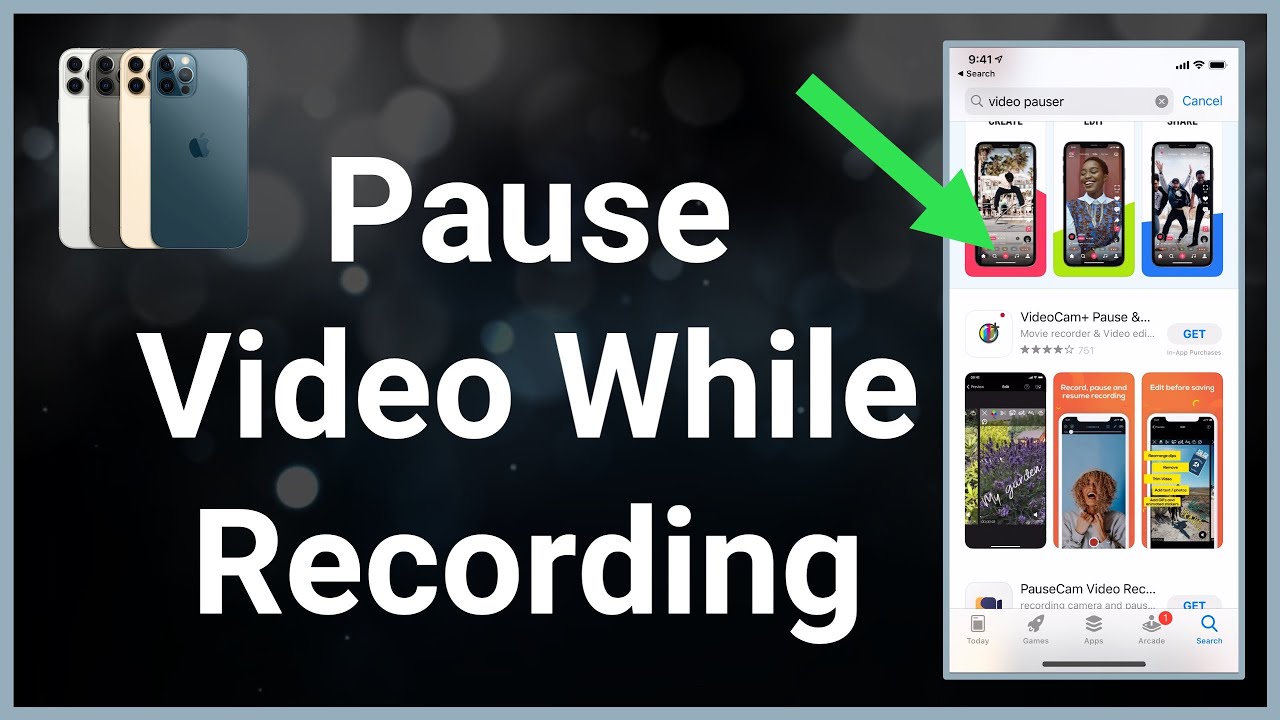
Capturing moments on your iPhone has become a part of our daily lives. From recording a surprising event to creating content for social media, the iPhone’s camera is a powerful tool at our disposal. However, one feature that seems missing at first glance is the ability to pause video recording. Today, I’ll share how to navigate this limitation, introducing you to methods and apps that allow you to pause and resume video recording seamlessly.
Finding a Workaround
Interestingly, the default Camera app on the iPhone does not offer a direct pause and resume function for video recording. When you start recording a video, the only option to stop is to end the recording, which saves the clip to your Photos app. This can be inconvenient if you’re trying to capture continuous footage without creating multiple files.
Alternative Apps to the Rescue
The solution lies in the App Store, where several camera apps offer the functionality to pause and resume video recording:
- PauseCam Video Recorder Camera: Simplifies the process by allowing you to pause your recording with a single tap. You can then resume recording at your leisure, making it ideal for creating continuous video clips without the hassle of editing multiple files together.
- Pause – Video editor & Camera: This app acts as both a video recorder and editor, offering a pause feature that lets you stop and resume recording whenever needed, adding flexibility to your video creation process.
- ClipyCam – Pause Video Camera: Offers unique features such as the ability to pause and continue recordings, record clips separately from the main video, and snap photos while recording. It’s a versatile app for those looking to enhance their video recording experience on the iPhone.
Step-by-Step Guide Using PauseCam
To illustrate, let’s use PauseCam Video Recorder Camera:
- Download and open the PauseCam app.
- Grant the necessary camera and microphone permissions.
- Tap the record button to start your video.
- When needed, hit the pause button—this temporarily stops the recording.
- Tap the record button again to resume.
- Once done, select the checkmark icon to finish and save your video.
Enhancing Your Video Recording Experience
Using these apps can revolutionize how you record videos, offering a level of control similar to professional recording equipment. Whether it’s capturing an uninterrupted scene or creating content with various pauses, these apps provide the flexibility needed for any scenario.
Final Thoughts: A Seamless Recording Journey
In conclusion, while the iPhone’s default camera app may not support pausing during video recordings directly, third-party apps offer a simple and effective solution. With tools like PauseCam, you can capture life’s moments in a single, continuous video, enhancing your storytelling and content creation.
Your Video Recording Queries Answered
1. Can I pause a video recording on any iPhone model?
Yes, with third-party apps like PauseCam, you can pause and resume video recording on any iPhone model.
2. Are these video recording apps free?
Most apps offer free versions, but full features might require an in-app purchase.
3. Will using an external app compromise video quality?
Some apps might compress the video, but many maintain high-quality standards.
4. Can I edit the videos within these apps?
Yes, apps like Pause – Video editor & Camera provide editing tools.
5. Is it possible to extract photos from the paused video sections?
Certain apps offer the functionality to snap photos while recording.
6. Do these apps support social media integration?
Many apps allow you to share your videos directly to social platforms.
With the right app, pausing and resuming video on your iPhone becomes effortless, allowing you to capture life’s moments exactly as you want.

