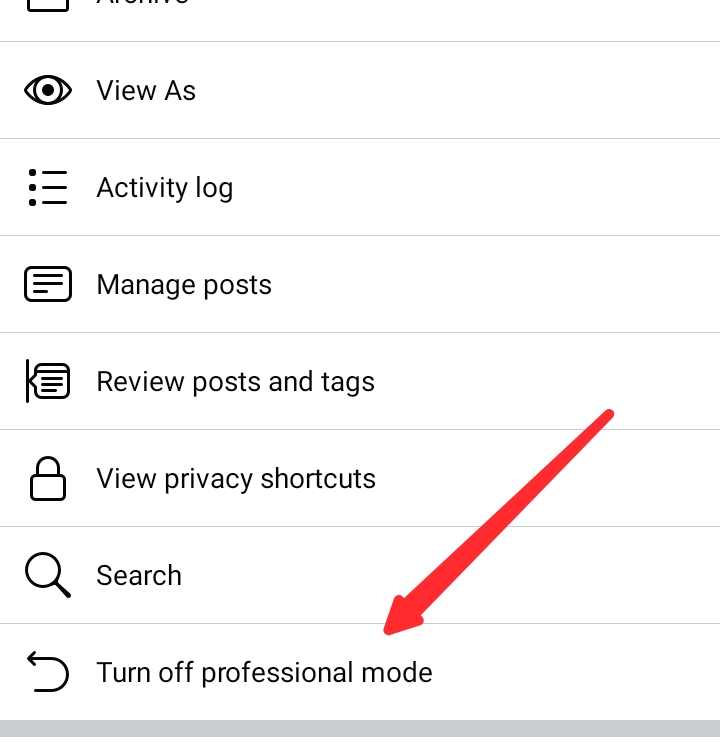
Meta has evolved the Facebook experience by introducing Professional Mode for profiles, aiming to enrich the platform’s utility for creators. This mode, while enhancing the creator’s ability to monetize and engage, might not suit everyone’s needs. Hence, the need to revert to the personal mode arises. This article dives deep into the simple process of turning off Professional Mode on Facebook, ensuring you can easily switch back to the personal touch that connects you with friends and family.
Understanding Professional Mode
Professional Mode on Facebook equips users with advanced tools and insights, tailored for those looking to establish or enhance their professional presence on the platform. It offers access to monetization options, allowing the generation of income from content created and shared. This mode does not necessitate the creation of a new profile; rather, it adds to the existing profile, merging professional tools with the personal social experience.
Turning Off Professional Mode: A Simplified Process
Deactivating Professional Mode is a straightforward process, accessible both on desktop and mobile platforms. Before delving into the steps, it’s crucial to understand what remains unchanged and what alters once you opt out.
- Consistencies Post-Deactivation:
- Your friends, followers, and shared content remain as they were.
- The ‘Who can follow me’ setting remains public, although this can be adjusted in the settings.
- Privacy settings are untouched.
- Changes Upon Deactivation:
- Existing content and audience insights become inaccessible.
- Loss of access to professional tools and safety features.
- Ineligibility for discovery opportunities on the platform.
- Monetization features are paused, although pending payouts are processed.
Detailed Steps to Turn Off Professional Mode
- On Mobile Devices:
- Ensure the Facebook app is updated to the latest version.
- Navigate to your profile by tapping the Menu tab and selecting your profile.
- Tap the menu button (3-dot icon) on your profile page.
- Select “Turn off professional mode” at the bottom.
- Confirm by tapping ‘Continue’ and then ‘Turn off’.
- On Desktop:
- Visit your Facebook profile by clicking your name in the left sidebar on facebook.com.
- Click the 3-dot menu button under ‘Add to story’.
- Choose “Turn off professional mode”.
- Proceed by selecting ‘Continue’ and then clicking ‘Turn off’.
Implications of Turning Off Professional Mode
Switching off Professional Mode reverts your profile to the standard personal mode, emphasizing private interactions over professional engagement. It’s a decision that should align with your current social media goals, whether they lean towards personal sharing or professional content creation.
Final Thoughts: Navigating Your Facebook Experience
Deciding to turn off Professional Mode on Facebook is a reflection of your evolving use of the platform. Whether it’s returning to a more personal space or exploring professional avenues elsewhere, this flexibility underscores Facebook’s commitment to accommodating diverse user preferences.
Frequently Asked Questions
- Will turning off Professional Mode delete any of my content?
No, your content, friends, and followers remain unaffected. - Can I reactivate Professional Mode after turning it off?
Yes, you can enable Professional Mode anytime if you decide to return to a professional presence on Facebook. - Does deactivating Professional Mode affect my privacy settings?
Your privacy settings will not change as a result of turning off Professional Mode. - Will I lose access to monetization features immediately after deactivation?
While future monetization is paused, any pending payouts will be processed. - Can turning off Professional Mode impact my profile’s visibility?
Your profile’s public settings remain unchanged, though you lose access to professional discovery opportunities.

