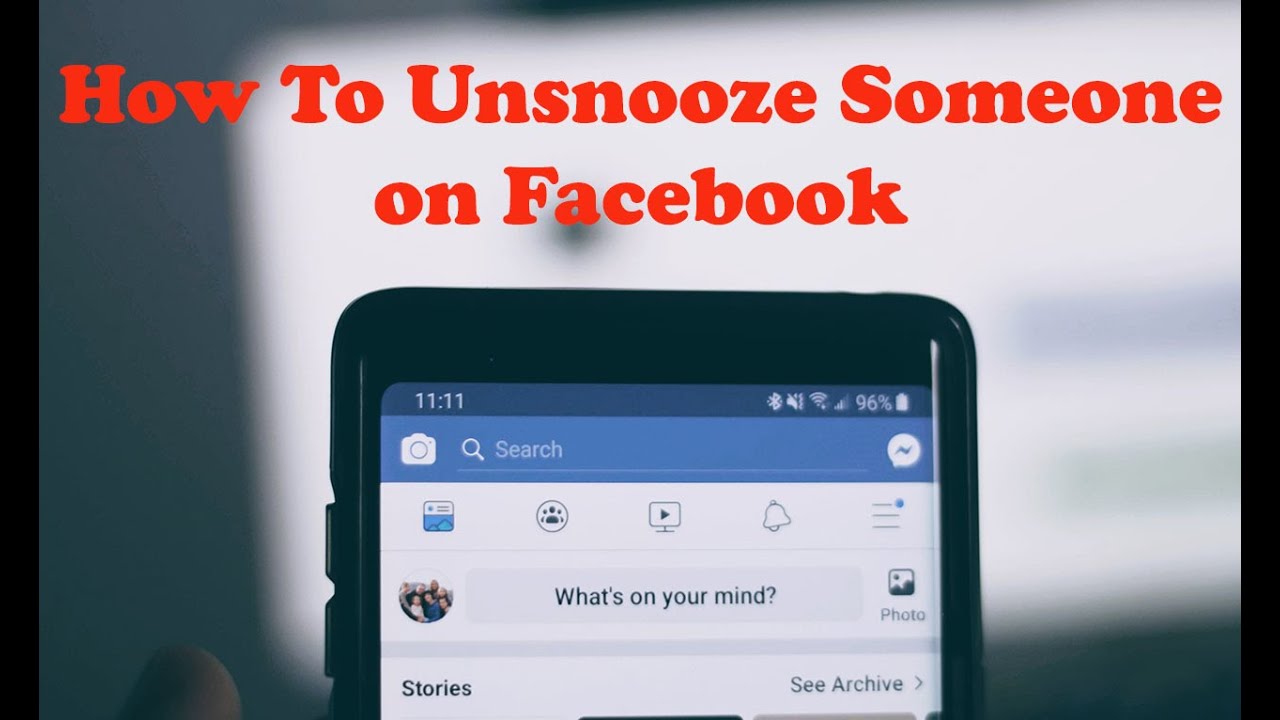
In the vast world of Facebook, it’s easy to feel overwhelmed by the constant stream of updates, posts, and notifications. Sometimes, a little break from someone’s content is necessary, which is where the snooze feature comes in handy. But what happens when you’re ready to welcome their stories back into your life? In this detailed guide, I’ll walk you through the steps to unsnooze someone on Facebook, ensuring you don’t miss out on any more of their life’s moments.
Understanding the Snooze Feature
Before diving into the unsnoozing process, let’s quickly define what “snoozing” someone means on Facebook. When you snooze a person, page, or group, you temporarily stop their updates from appearing in your News Feed for 30 days. It’s a useful feature for when you need a break from someone’s content without unfriending or unfollowing them.
How to Unsnooze Someone on Facebook
The process of unsnoozing someone is straightforward, whether you’re using Facebook on a desktop or the mobile app.
On the Mobile App:
- Accessing Feed Preferences: Open the Facebook app, tap on the three horizontal lines to go to the menu, and select ‘Settings & Privacy.’ Then, tap ‘Settings’ followed by ‘News Feed Preferences.’
- Finding the Snoozed List: Within the News Feed Preferences, tap ‘Snooze Settings’ to see a list of all snoozed individuals and pages.
- Ending the Snooze: Next to the name of the person or page you want to unsnooze, you’ll find an ‘End Snooze’ option. Tap it to immediately start seeing their posts in your News Feed again.
On Desktop:
- Navigating to Settings: Log in to Facebook, click on the dropdown arrow at the top right corner, and select ‘Settings & Privacy,’ then ‘News Feed Preferences.’
- Snooze Settings: Within News Feed Preferences, click on ‘Snooze Settings’ to view your snoozed list.
- Unsnoozing: Find the person or page you wish to unsnooze and click ‘End Snooze’ beside their name.
Tips for Managing Your News Feed
Managing your News Feed helps ensure that you see more of what interests you while limiting distractions.
- Customize Your Preferences: Regularly review your News Feed preferences to adjust who and what you see.
- Take Breaks Wisely: Use the snooze function for temporary breaks. Remember, it’s a way to control your feed without permanently altering your connections.
Bringing Voices Back into Your Feed
Reconnecting with snoozed friends on Facebook is like opening your window to fresh air again. It’s about bringing balance to your digital social life, ensuring you’re in control of what you see and when you see it.
FAQs on Unsnoozing on Facebook
Q: Can someone tell if I’ve unsnoozed them?
A: No, Facebook does not notify users when you unsnooze them. It’s a completely private action.
Q: Is there a limit to how many times I can snooze someone?
A: There’s no limit. You can snooze and unsnooze individuals as many times as you need.
Q: What happens after the 30-day snooze period ends?
A: After 30 days, the person’s posts will automatically start appearing in your News Feed again, unless you choose to extend the snooze period.
SEO Title:
Meta Description:

